manage your finances with quicken® or quickbooks®
R-G Federal Credit Union now offers Direct Connect to download account information into Quicken or QuickBooks, which gives you the power to manage both your personal finances and business more effectively.
direct connectivity
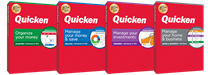
- No manual data entry - Once you're set up, you can download all your transactions right into Quicken or QuickBooks—instead of typing them in by hand.
- Automatically reconcile data - Direct Connect data includes complete transaction and balance information to make categorization and account reconciliation easy.
- No duplicate transactions - Direct Connect incorporates a special transaction-matching algorithm that prevents the download of duplicate transactions.
- Easier to use - Direct Connect files may be automatically opened from within Quicken or QuickBooks, which eliminates the need for you to search for files that have been downloaded.

getting started
To get started, launch your Quicken or Quickbooks software and follow the manufacturer's procedure to add a new account. You will be given the opportunity to search for your financial institutions. To find us, just search for RGFCU.
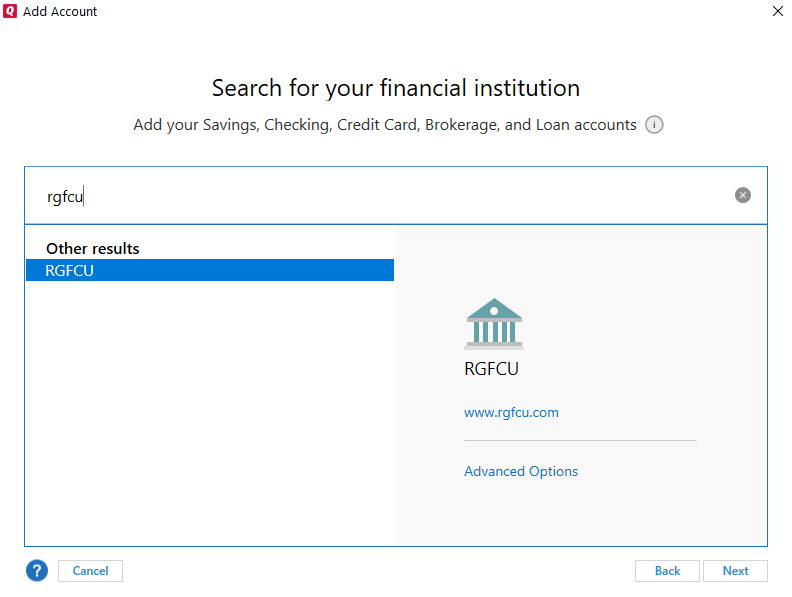
After you've found us, click next. You'll then be asked for your Online Banking username and password.
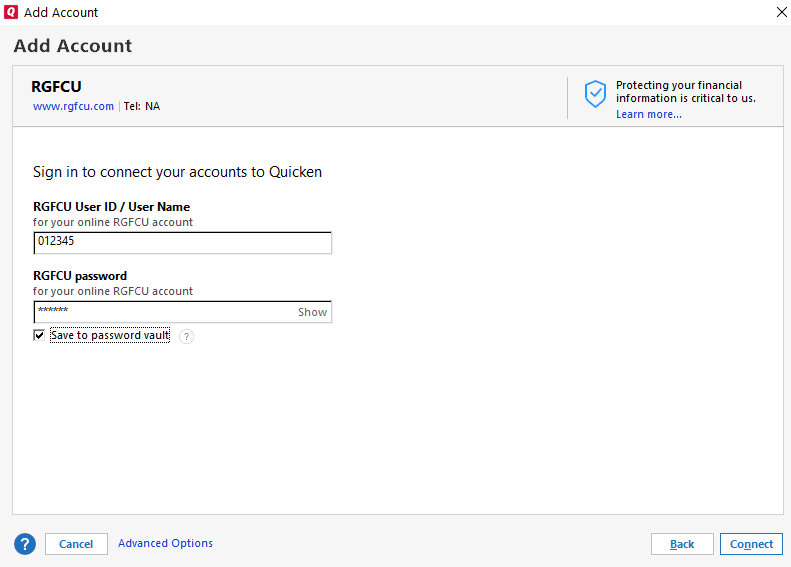
If you want to save your credentials, be sure to check the box to save to password vault. Click connect and follow the prompts to add your accounts. It's that easy.
manually import files instead
Don't want to enter your Online Banking credentials into Quicken or QuickBooks? Try Web Connect instead.
Web Connect or “Quicken .QFX” files are created by logging into your RGFCU Online Banking and downloading the cleared transaction history as a .QFX file. The downloaded file is then opened or “imported” into Quicken or Quickbooks and the transaction details are entered into the account registers in the software.
After logging in to Online Banking and clicking into any of your accounts, you should see an Export Transactions option. Click this to get started.
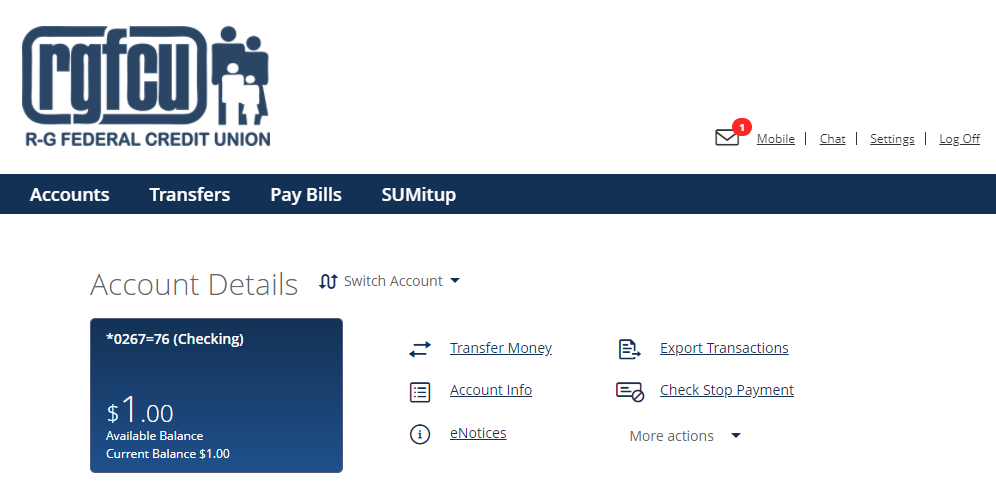
Next you will see an option to choose your date range and file format. Be sure to choose Intuit Quicken (.QFX).
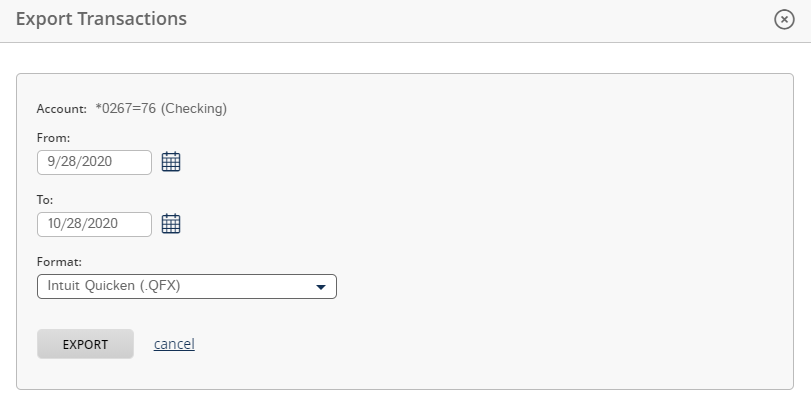
Follow the prompts to save the file to your computer, then launch your Quicken or Quickbooks software to manually import the file into the corresponding account you're created. It's that easy.
don't have quicken or quickbooks?
Visit your favorite retailer to purchase a boxed version, or visit Quicken or Quickbooks online to get started. Prefer a no-cost solution instead? R-G Federal Credit Union offers SUMitup, our free personal financial manager that's integrated directly with Online Banking and Mobiliti. Just log in to your account to get started. For more info, visit our SUMitup page.